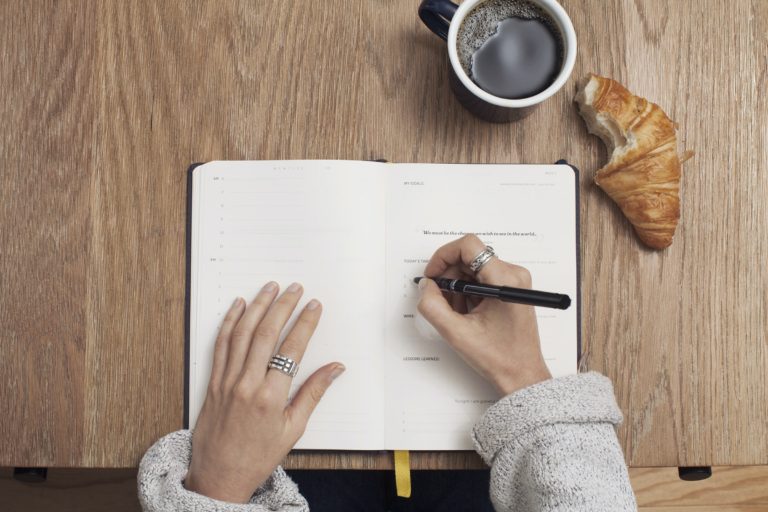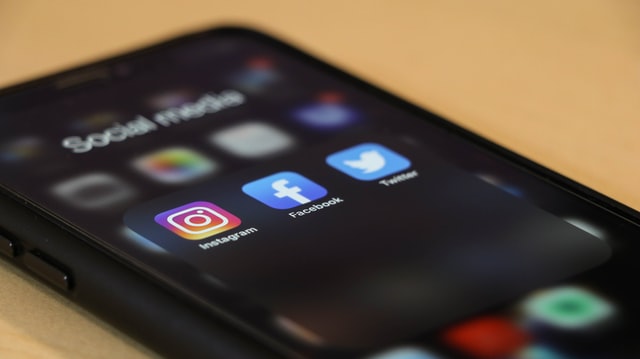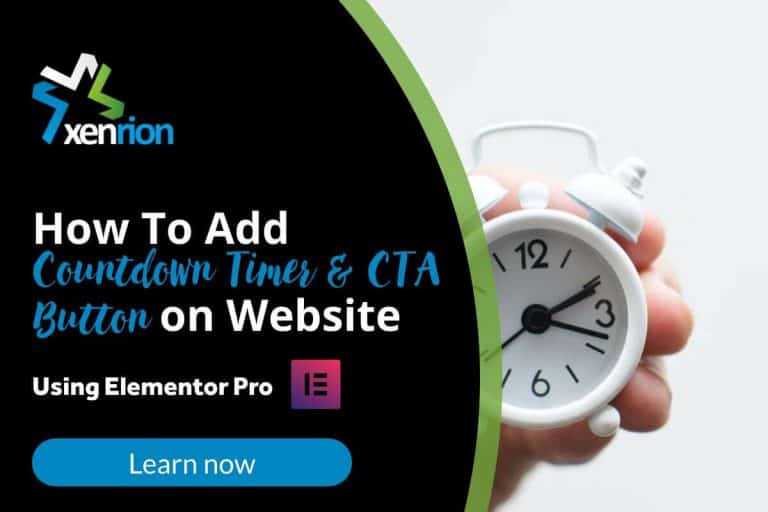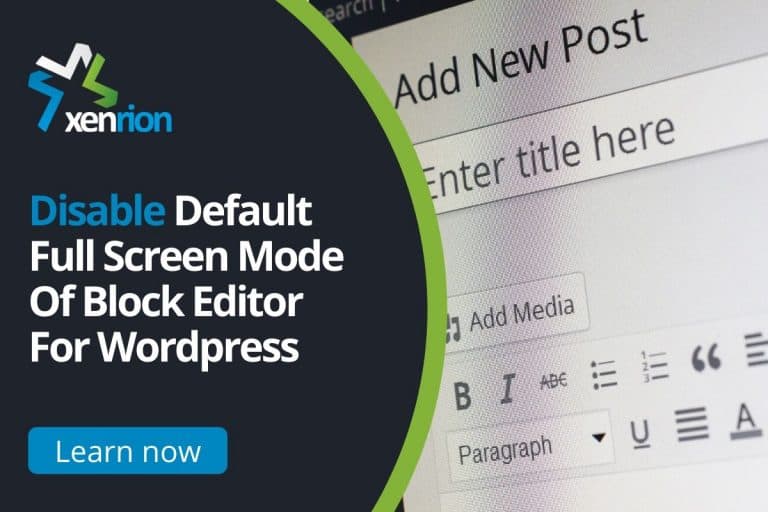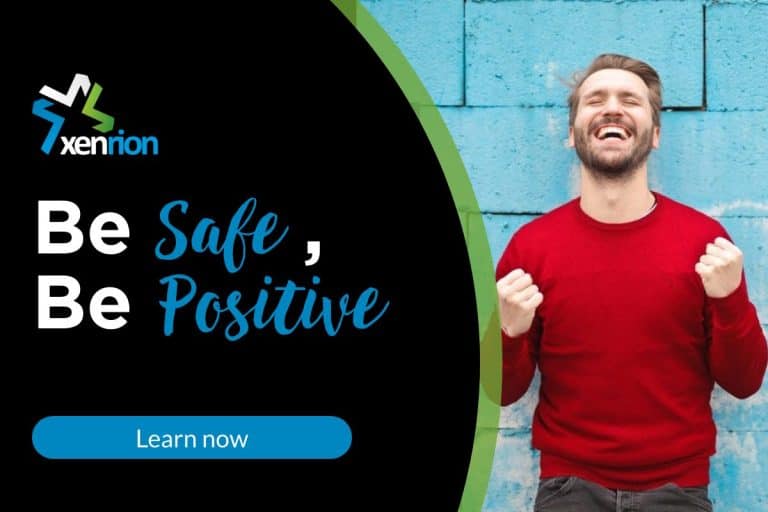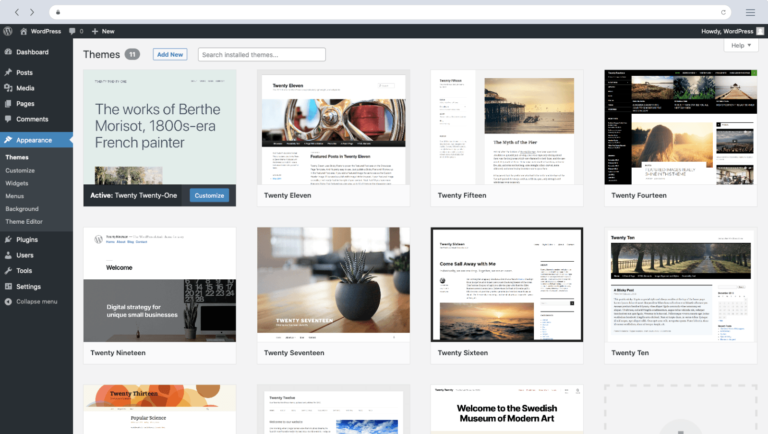How To Add Sticky Social Media Icons For Mobile
Fixed Sticky Footer Bar With CTA Buttons Improves Conversion on Mobile
I have already discussed how you can improve lead conversions on Mobile by using a simple Mobile Contact Bar plugin on your WordPress website. The fixed sticky footer bar on mobile can be customized to have CTA buttons like Call, Whatsapp, Email etc.
The same sticky footer can also be used to display social media icons at the end of each blog post. This way it’s easier for users to like, share on various social media platforms. Using the same principle I would like to show how you can add social buttons easily for Elementor Pro Page Builder
Adding Sticky Footer Bar Using Elementor Pro Page Builder
I absolutely love Elementor Page Builder. I have purchased the Pro version to give me extra flexibility while developing websites for my clients. Using Pro Version, adding such fixed CTA buttons at the end of the page is pretty simple. I will outline the steps you need to follow to add Social Media Icons to pager.
Steps To Add Sticky Social Media Icons To Your Blog Posts On Mobile
- Click Edit With Elementor for the Page where you wish to add social media icons.
- Once Elementor is loaded, select Section Element and add it to the Footer of your Page.
- Select Social Icon element from Elementor builder and drag and drop it to this section.
- Go To Advanced Section of Social Icons & Select Scrolling Effect / Motion Effects and make it Sticky
- Go To Responsive Section under Advanced Social Icons and select Hide on Desktop & Save
Using these simple 5 steps you can add social media icons in the footer of your blog posts on mobile. This two-minute step guide can help you get more interactions from your user and get more likes , shares as well.
I have worked extensively with Elementor and other page builders. In case you would like to design your WordPress Website, do contact me.