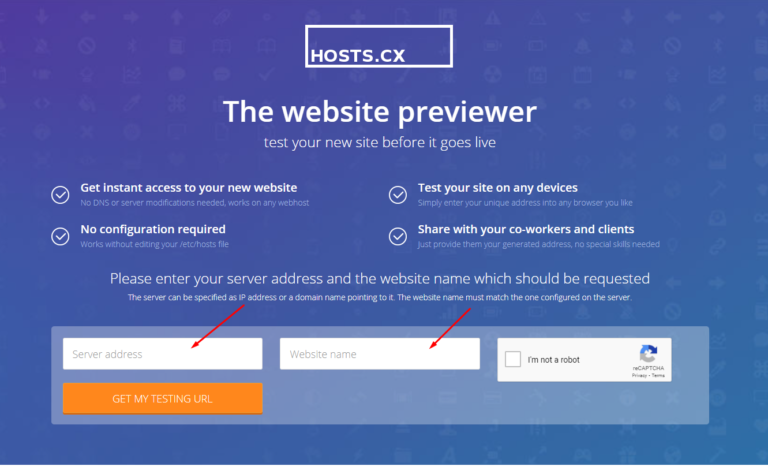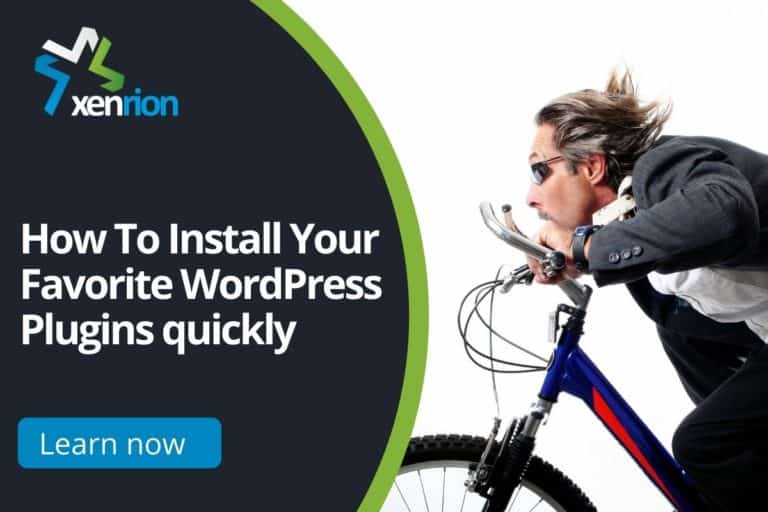Backup WordPress Website – Top 10 Things To Remember

Does your WordPress website have a backup system in place? Do you backup WordPress Website regularly ? If not, you’re risking losing everything should anything happen to your WordPress site. It’s important to always have a backup of your website.
Why is It Important to Backup WordPress Website?
In this day and age, no one can afford to lose data or information. That’s why it is imperative you back up your WordPress site on a regular basis. Whether the loss of data from some technical error, or a hacker attack, or even an accidental deletion of content; you will lose everything if it is not backed up.
5 Reasons To Backup WordPress Website

- To prevent loss of data in case of a crashed hard drive
- To restore your site and you will lose no more than 1 day worth of data
- In case your website is hacked, you will have a way to restore it to its previous working state
- If there is any malicious code that has infected your site, with a backup – you simply restore the snapshot of your site before the attack occurred
- If you accidentally delete something, you have a way to recover it
What Actions Should You Take?
Ensure you’re protected against all sorts of malicious attacks and hacks by regularly backing up your WordPress website. The following are some crucial actions to take in order to back up your site.
Steps to Backup Your WordPress Site
1. Create an offline backup of your site using a plugin or FTP client

You can install a great plugin such as Updraftplus, All in One WP Migration, WP Vivid etc on your website and use it to make backups periodically, at least once per week. Alternately, you can use an FTP client to backup your site and the files. Having those two options available is always a good idea.
2. Create an offsite backup of your site using a third-party host or service provider

Make sure you’re backing up your site every couple of weeks to a third-party hosting company. You can use a third party service for this purpose as well, such as Dropbox or Google Drive, or even Amazon S3. Many plugins like WP Vivid, UpdraftPlus have option to store backups on remote storage.
You can even use ManageWP to make offsite backups. ManageWP has a free tier of the service which allows you to back up your website once per month. If you opt for their premium service, you can get daily backups for $2 per website added.
3. Enable Automated Backups on Your Hosting Company
If you are using a hosting provider for your WordPress website, you can contact their support team and ask them to enable automatic backups. This is great because the hosting company will backup your site to their backup service on a daily basis. It will ensure your site is being backed up regularly without your intervention. You can choose to manually download the backups and keep copies yourself, or they may store them in some offsite location automatically for you. Some hosts like Namehero, Siteground, Bluehost etc have an option for automated backups and you can always schedule regular backups.
4. Make sure the backups are working properly by testing & reviewing them periodically
Check with your support team to make sure that the backups are working properly. You can also validate your local copies as well by running them manually from time to time. Be mindful of how much data you are storing locally and online, and ensure that you have enough space for a regular backup of your site.
5. Ensure you have sufficient bandwidth and storage space for backup WordPress Website
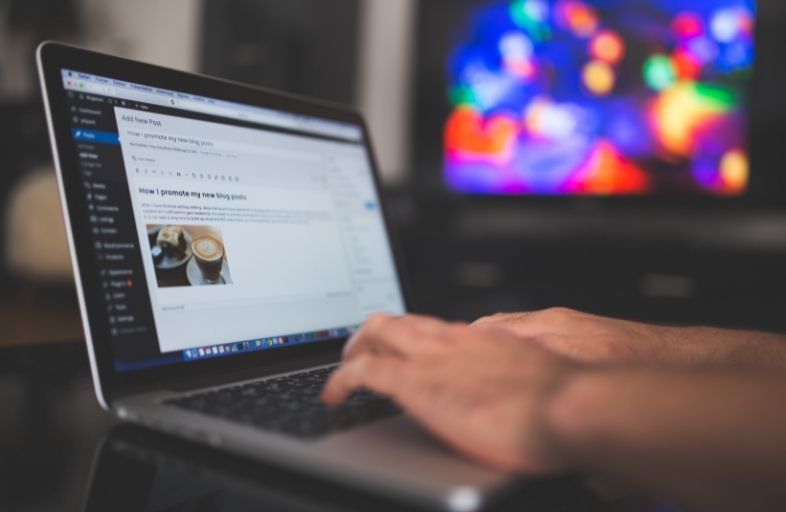
The storage space requirements depend upon how much data you have in your site. If you’re hosting it on a WordPress platform, or are using plugins that store large amounts of data (such as video and image files), then the backup size can be quite big. This is extremely important, so check with your hosting company about how much bandwidth and space you can backup to their servers. If the amount of data that will be backed up is too large, then it could adversely affect your website performance or even result in termination of services by your hosting company.
6. Test restore from backups in case you ever need it:
If you’re using a plugin to backup your site, then make sure it’s creating successful backups every single time. You should also check for any errors reported during back up. You should test restoring site files from the backups once every month or so to ensure everything is working correctly. Restoring a backup may require you to do more than just upload the files – it may also require plugin and theme updating. Therefore, in case of an actual emergency, you’ll be better prepared to deal with it quickly.
7. Test your backup WordPress website on regular basis

What’s the point of having backups if they can’t be restored? You should be testing and making sure that all your backup arrangements actually works as expected. You don’t want to learn about any malfunctions when you are in a panic because of a major hack attack or something similar.
You can do it by creating a new subdomain, wiping the site, installing WordPress on it, and then restoring the backup using one of your files. Keep in mind that heavily customized themes may need updating after a restore as well.
8. Update the WordPress Core and Plugins When Needed

You should always make sure your website is up to date with all the latest patches and security fixes. It’s an absolute must to update WordPress core, themes/plugins, and other components of your website.
9. Keep Your Site Structure and Settings Updated
You should make sure the settings and structure of your website are working as expected. A plugin like Plugin Inspector can tell you this information, so install it on a regular basis to keep track of things (it’s free).
10. Don’t Use Insecure Web Hosting

You need to be careful and make sure you don’t use a web hosting service that is providing your site with insecure features. Some of the factors will include:
- Slow Customer Support or None at All
- Technical Issues
- Security Concerns
- No WordPress-Specific Features (e.g. no WP-specific hosting plans)
- Poor Reputation
- Inability to Restore Your Site
Host your website with reliable hosting service providers like Namehero, Siteground or use Cloud Panels like Cloudways, Runcloud etc to host your website.
With so many threats out there, it is important to have a WordPress backup plan. If you want the peace of mind that your site will function smoothly in case something goes wrong, opt for our WordPress maintenance plans and we’ll do all the heavy lifting! You can also take advantage of our professional services like SEO optimization or content marketing if you’re looking to increase traffic to your site. Which option sounds best for your business?