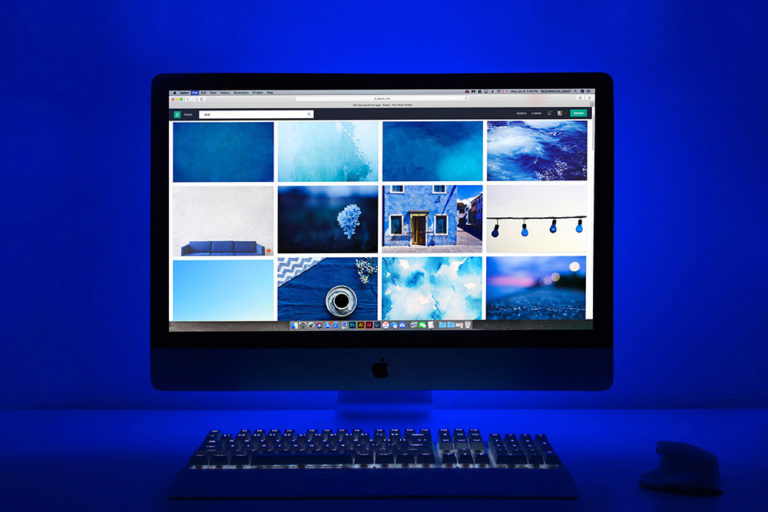How To Review WordPress Migration Transfer Status When Switching Hosts
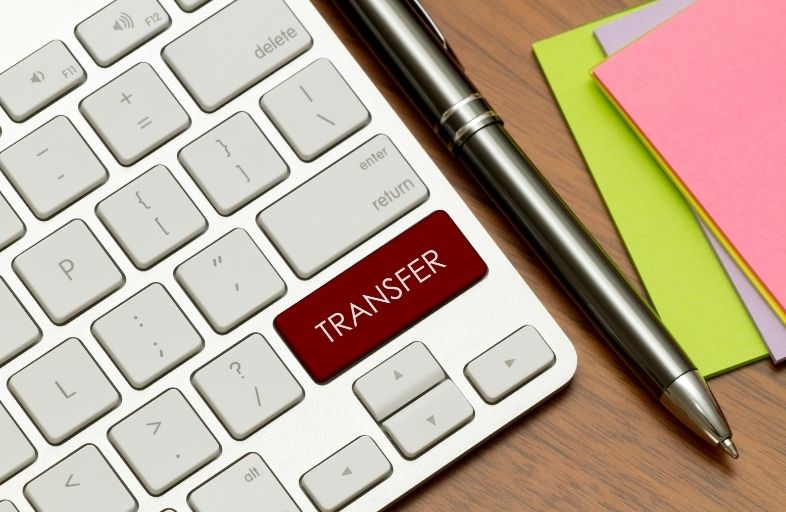
This article will guide you through how to review WordPress migration site when you move your website from one host to another. It addresses the key problem that many developers face i.e. to ensure and check whether the migration of the website was done properly.
This article is also intended for developers and designers that migrate their websites from one hosting provider to another for their clients and wish to ask their clients to review their migrated website, before switching nameservers / A records to new hosting.
THE PROBLEM
If you read through many forums and blogs, when developers ask their clients to review their migrated wordpress website, the main concern is regarding how can they test their site on new hosting server.
In some instance, on first look website looks properly migrated in the eyes of developer, but sometimes there might some issues which are in some cases overlooked by developer.
WHY REVIEW MIGRATED WORDPRESS WEBSITE BEFORE SWITCHING HOSTING
- It’s always important to check the migrated website for broken links, dead links, images and some other things which are related to the site in question.
- When you rely on new hosting providers to move the website for you, there might be some issues which you might notice only after switching the DNS details.
In fact, one of our customers had told us that after moving his website to a new host he faced 404 errors in Google Analytics. He then immediately contacted the previous hosting provider and found out that in fact they had not transferred over all the files properly. It was one of the most basic mistakes that one can make when transferring websites from host to host.
The most important thing to consider when migrating your website is not to lose all the valuable content you have built.
It’s always better to get the migrated website reviewed by the client website first before switching nameservers .
We offer free migration service for all of our clients who sign up for our WordPress Maintenance Service.
While we do have a thorough checklist of our own to review migrated wordpress website, we also provide a URL for migrated website to the client to check themselves before switching DNS of the domain.
CHECKLIST TO REVIEW WORDPRESS MIGRATION
- Make sure URLs are correct
- Check if images and other assets are in place
- SEO Information like meta tags and descriptions are correct
- Permalinks are setup correctly and work properly
- Theme settings are correct
- Check if the website is working properly all the time and no 404 error messages
- Check that the website loads faster than before.
- Test any third party plugins and see if they are working properly.
- Test emails on migrated site i.e. contact form, newsletters etc
- Make sure that all of social media buttons are working properly
- Check if site get the correct analytics after website migration.
- Do a full site search to see if there is no broken links and dead links.
- Test site speed on GT Metrix or Pingdom Tools or Google PageSpeed to see how much improvement was done in terms of page load speed.
- Make sure that 404 error pages are working properly and gives you relevant information
- In case of WooCommerce site, check if all orders and customers data has been migrated succesfully
- Check if we have applied all security measures like protection from spam comments, plugins etc.
- Do an internal check on the website to find any issues which are often overlooked by other developers.
- Test the website for any third party security.
- Make sure that the site is fully secure and secured and not at risk for any wordpress hacking.
- Finally, make sure that we check or test if we received any emails from your e-commerce plugins like PayPal and ensure that they are working properly.
HOW TO REVIEW WORDPRESS MIGRATION WITHOUT SWITICHING DNS
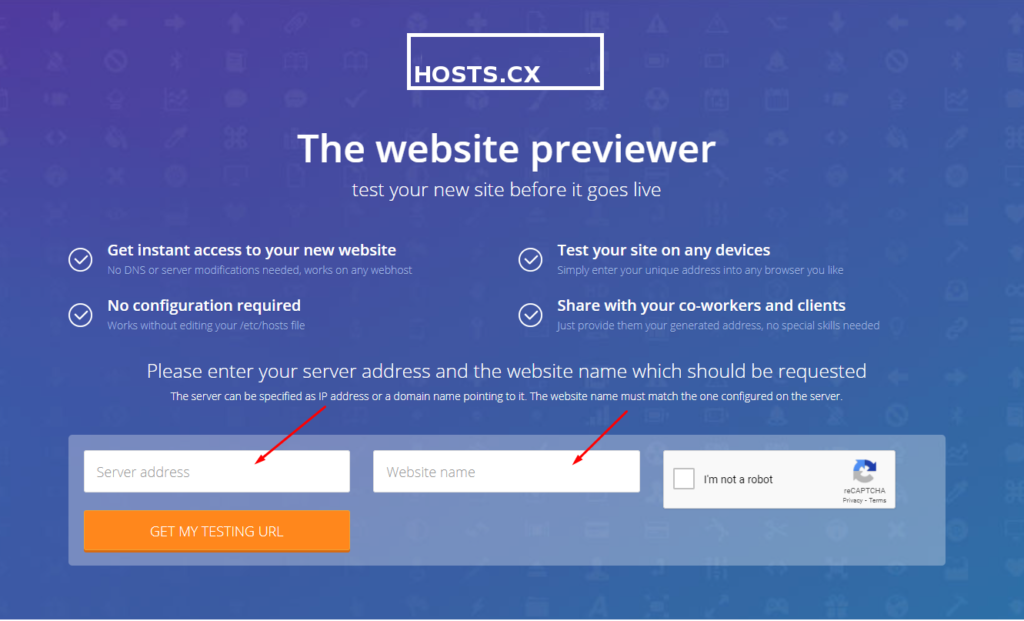
Once we are confident, that the website is migrated correctly, we simply use website https://hosts.cx/ and enter the Server Address of the New Host, Domain Name in Question and generate the temporary URL for the website.
This temporary URL is then sent to client to review the website and confirm it is working correctly.